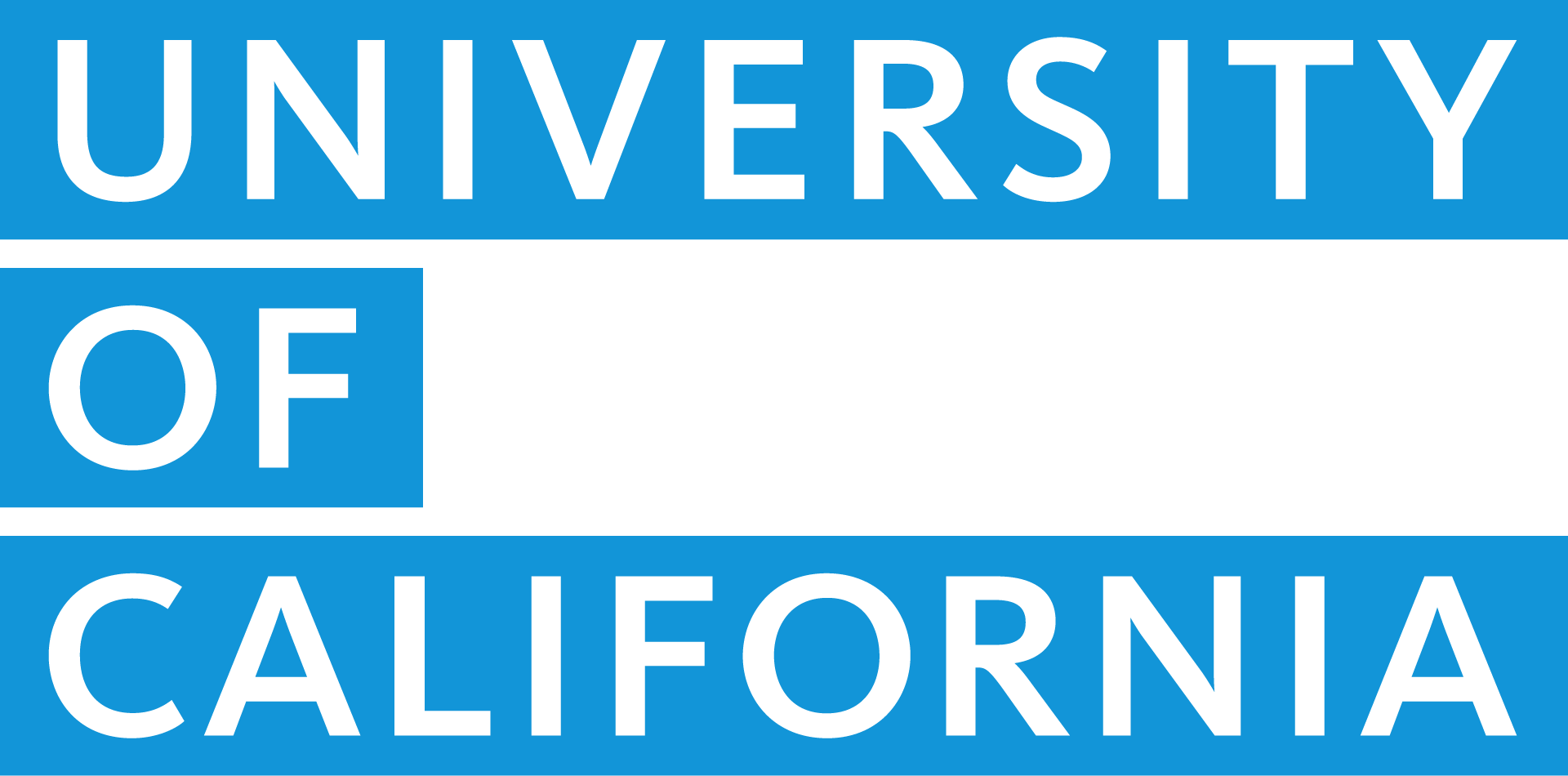Enhanced security features on UCRAYS
Share This Article

When you sign in to your UC Retirement At Your Service (UCRAYS) account this Open Enrollment, you’ll be asked to use Multifactor Authentication (MFA) to add an extra layer of protection to your account. Our automated process will send a one-time passcode to your cell phone or personal email to verify your identity when you log into UCRAYS.
Why is UC requiring MFA?
Unfortunately, phishing attempts and other security breaches are far too common. Using MFA reduces your risk of unauthorized access. Even if your password is compromised, MFA prevents attackers from gaining access to your account.
How to enable UCRAYS enhanced security
- Log in to your UCRAYS (retirementatyourservice.ucop.edu) account using your username and password.
- When prompted to “Protect Your UCRAYS Account,” click “Enable enhanced security” to navigate to the “Set Enhanced Security” page.
- Check “Enable enhanced security as part of my UCRAYS authentication” and click “Confirm.”
- Once enhanced security is enabled, you will be prompted to enter a verification code each time you log in to your account.
If you have questions, contact the Retirement Administration Service Center (RASC).