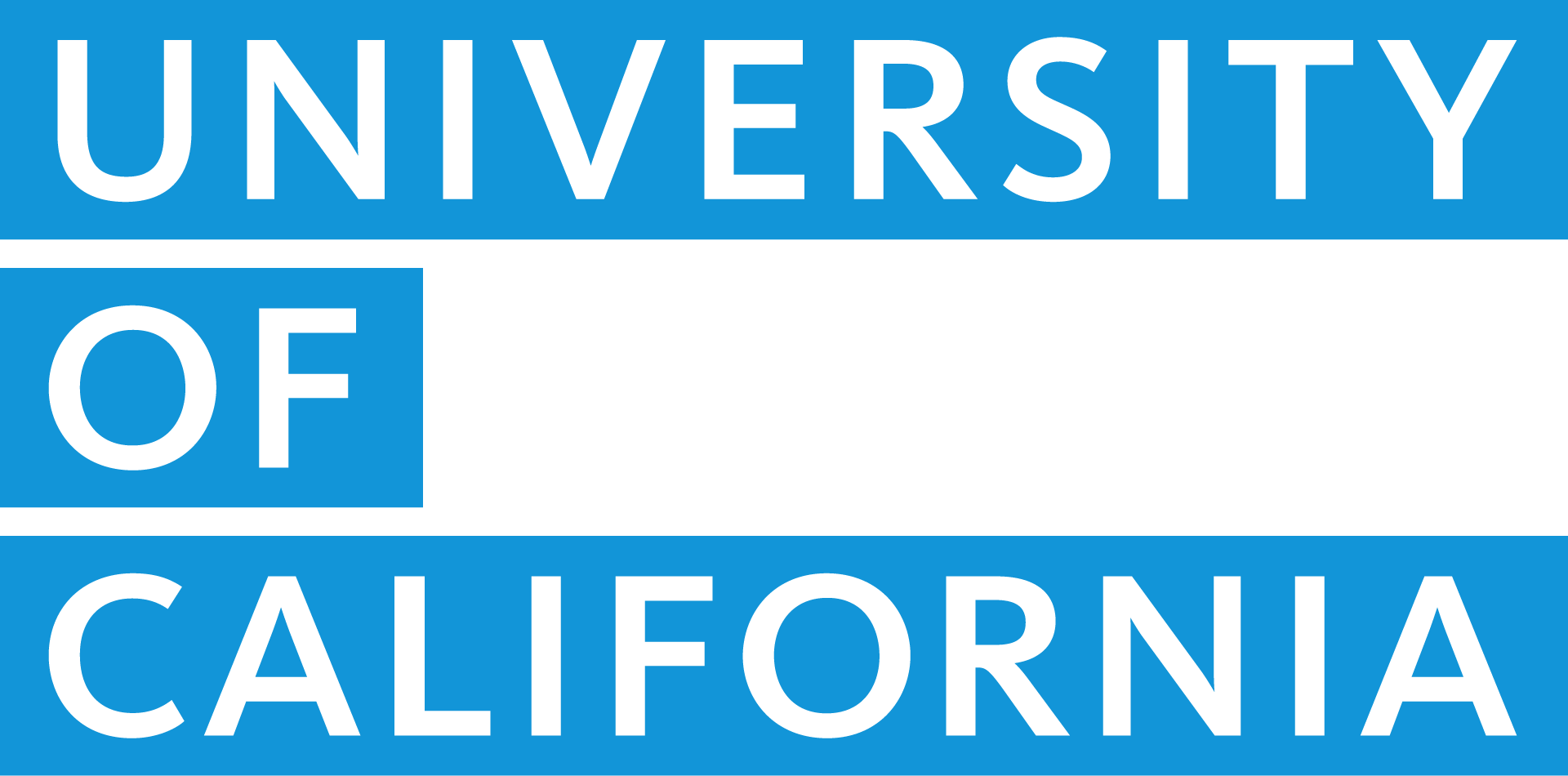Are you using UCPath online to manage your employee information? Think you know everything you can do from our powerful portal? Find out by reviewing the features below.
For all these tips, begin by logging into UCPath online at ucpath.universityofcalifornia.edu.
1. Update your personal info
Updating your personal information on UCPath addresses many important issues related to your employment. Here are some great features to consider:
- Update your preferred name: Do you hate when people call you Henry instead of Hank? Customize your name in your dashboard, and your preferred name will also populate LMS. (Some notices will maintain your given name for legal reasons.)
- Prepare for the worst: Keep your emergency contact up-to-date, should something happen to you at work.
- Let UC know how to reach you: Update your address following a move — particularly if you’re retiring or separating from UC. Many important notices about your employment including all UCPath mailings (and any paper checks) will be mailed to your home address.
- Help UC track its progress on employee diversity by sharing your veteran status, disability status, gender identity and/or sexual orientation.
For all these features, log in to UCPath online. On the left side of the screen, select Employee Actions, then Personal Information. Click through the options to make any changes.
2. Review your benefits
If you contemplated optional benefits during open enrollment but can’t remember where you landed, it’s easy to find out at UCPath online. Look for the “View Benefits” button on the homepage. Or, on the left side of the screen, select Employee Actions > Health and Welfare > Benefits Summary.
3. Make life and family updates
If you’ve recently been married or divorced, entered into or left a domestic partnership, or welcomed a child, let UC know. You may be eligible to update your medical benefits outside of open enrollment. Plus, inaccurate information can cause complications during tax season.
To make life and family updates, log in to UCPath online. On the left side of the screen, select Employee Actions, then Health and Welfare. Click through the options to make any changes.
4. Get direct deposit
Direct deposit is the fastest, safest way to access your paycheck. It’s free — and may even qualify you for a financial incentive from your bank! To enroll:
- Log in to UCPath online
- On the left side of the screen, select Employee Actions, then Income and Taxes > Direct Deposit
- Answer the security questions
- Follow the step-by-step instructions to enter your bank account information
Please note that edits to your direct deposit may take up to two weeks. In the meantime, make sure your home address is correct (see above for how to update your personal info).
5. Access your electronic W-2
All UC employees now receive electronic W-2s. To access yours, log into UCPath online, then select Employee Actions > Income and Taxes > View Online W-2.
Do not open any attachments or click on any email links that claim to give you access to your W-2. UC does not send W-2s to employees by email or text. You must sign in to UCPath to view your electronic W-2 (if you enroll to receive one). If you receive an email or text that has a link or an attachment for viewing your W-2, it is a phishing scam designed to gain your private information.
6. Update your security questions
Make sure you can access your account when you need to by keeping your security questions and answers up to date. To get started, log into UCPath online, select Employee Actions, then Security Question Setup. Answers must be at least four characters and are not case-sensitive. They should be easy for you to remember, but difficult for others to guess or discover online.
7. Check your PTO status
Wondering if you’ve got enough time saved up for a trip around the world? Simply log in to UCPath online, and look to the right side of your dashboard for your current accrual. Click View Leave Balances for a more thorough overview.
8. Prepare for your next paycheck
See when you’ll be paid next — and how much — at a glance. Once you log into UCPath online, you’ll see Next Paycheck and the date on the upper left side of your dashboard. Select View Paycheck to see a copy of the check you’ll receive.
9. Get help online
Once you’re logged in, select Ask UCPath Center to submit an online inquiry.
Or, to speak with an associate, call the UCPath Center at (855) 982‐7284 from 8 a.m. to 6 p.m. (PT), Monday through Friday.
10. Check out a live demo
If you’re new to UCPath or could use some tips on navigating the site, check out a live demonstration — offered every Thursday from 2-3 p.m. (PT). Learn more here.
- Zoom meeting Link: https://UCOP.zoom.us/j/578608466
11. Access important notifications and helpful tips
The UCPath Notices and Updates page provides helpful information to make your life easier — such as how to understand your UCPath W-2, information about IRS Form 1095 and more.
Photo by rawpixel.com from nappy.co.