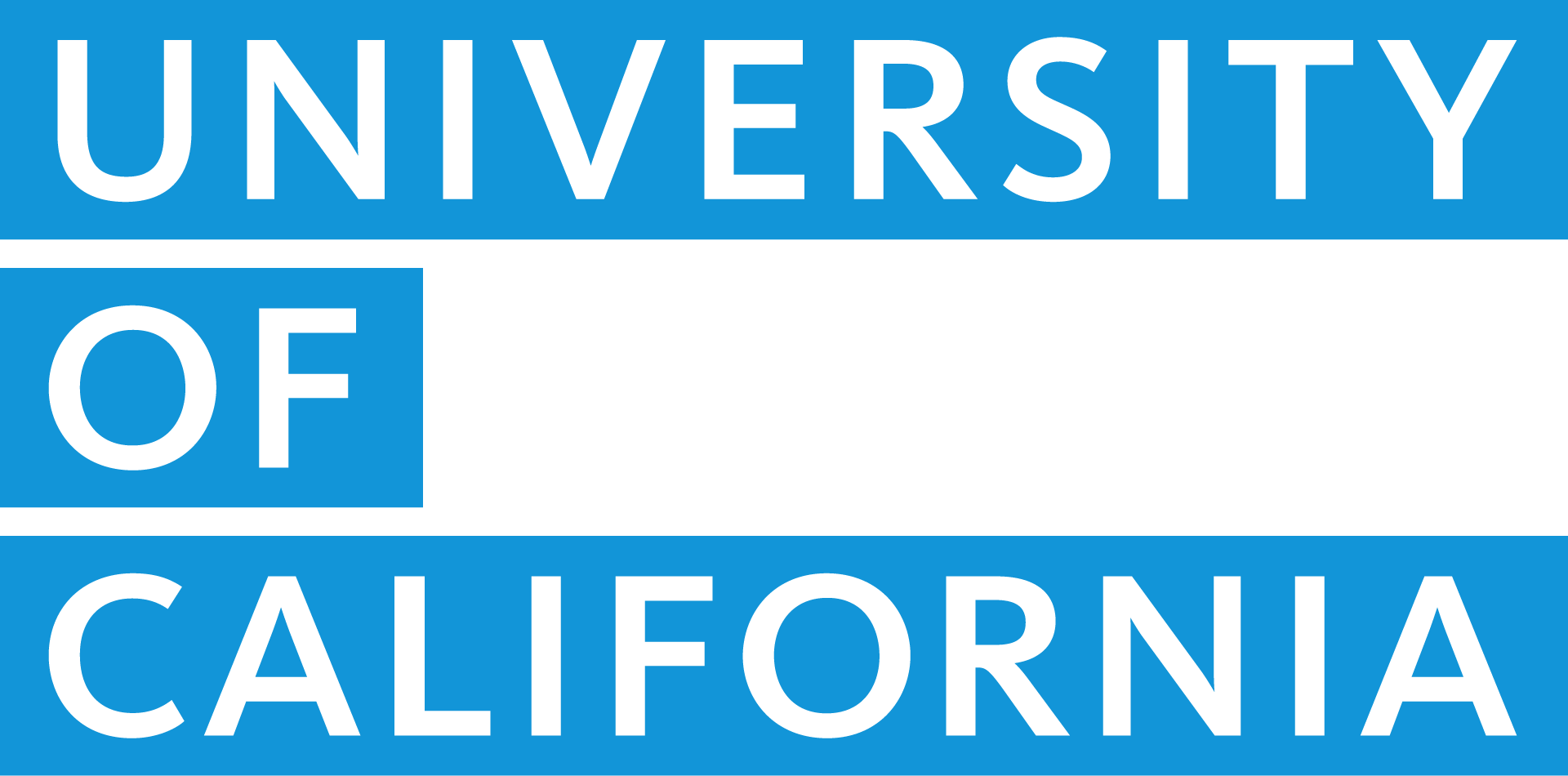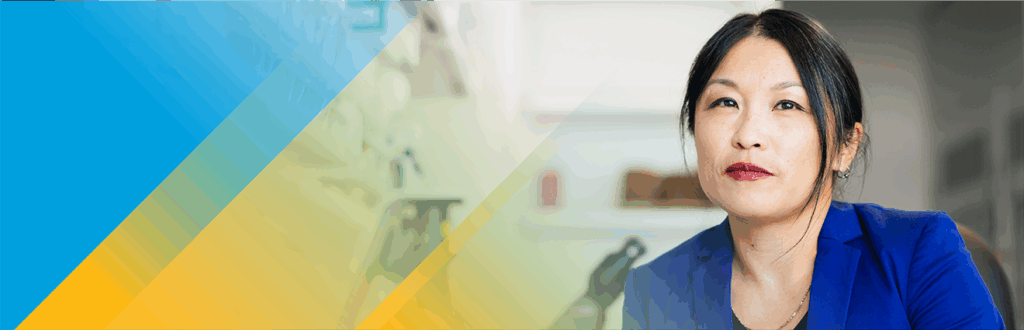How to enroll
Open enrollment is your chance to enroll in or change your benefits. To stay on track, check out this video and checklist.
Please note: If you are on leave without pay and would like to change or enroll in new benefits, you’ll need to complete the appropriate enrollment form for employees or for postdoctoral scholars and follow the submission instructions on the form.
-
Before you begin
Disable pop-up blockers before you start the enrollment process.
Make sure you’ve set up security questions and answers in UCPath. You’ll need to answer a security question to make any changes to your benefits.
If you’re enrolling in UC Blue & Gold HMO, check the plan website for your primary care provider’s enrollment ID. If you are a current UC Blue & Gold HMO member, you will need to contact Health Net directly or submit a request through your Health Net account if you want to change your primary care provider.
If you’re enrolling in DeltaCareUSA Dental HMO, check the plan website for your primary dentist’s facility number.
-
Getting started
Between Thursday, October 30, at 8 a.m. and Friday, November 21, at 5 p.m. (PT), go to UCPath and sign in with your username and password.
Your dashboard will show a countdown to the end of Open Enrollment. Select “enroll now” to get started.
After you answer a security question, you’ll see the Open Enrollment Welcome page. Follow the prompts to review and acknowledge the required information.
-
Making changes
On the Benefit Enrollment page, select “Review” on any plan you’d like to change.
To add new family members or edit their information, select “Add/Review Dependents.”
On the Plan page, click “Select” to choose a new plan or “Waive” to decline coverage. Check the box next to the name of each family member you’d like to enroll.
Remember that you must re-enroll in your Health and/or Dependent Care Flexible Spending Account (FSA) each year.
To enroll in Pet Insurance, you must visit Nationwide’s website. If you do not complete enrollment on the Nationwide website, you will not have coverage.
-
Submitting (and resubmitting) your changes
After you enter all your benefit changes, click “Submit,” and accept all terms and conditions, including arbitration, if applicable.
A confirmation message lets you know your enrollments were successfully submitted.
On the View Benefits Statements page, select the statement you want to view from the drop-down menu. You can download a PDF version of this statement for your records.
You can make and submit Open Enrollment changes in UCPath until 5 p.m. on Friday, Nov. 21, 2025.
-
Confirming your enrollment
A submission statement is generated each time you submit or resubmit your Open Enrollment elections. You can view these statements at any time by navigating to the “Benefits & Retirement” Menu in UCPath.
After Open Enrollment ends, UCPath will notify you by email when your final confirmation statement is available.
-
To ensure UC’s benefits resources are used wisely, anyone who enrolls new family members in their health and welfare benefit plans must provide documents to verify their family members’ eligibility for coverage.
UnifyHR administers the verification and reverification program for UC. You must respond by the deadline shown on the letter sent by UnifyHR to protect your family members’ coverage.