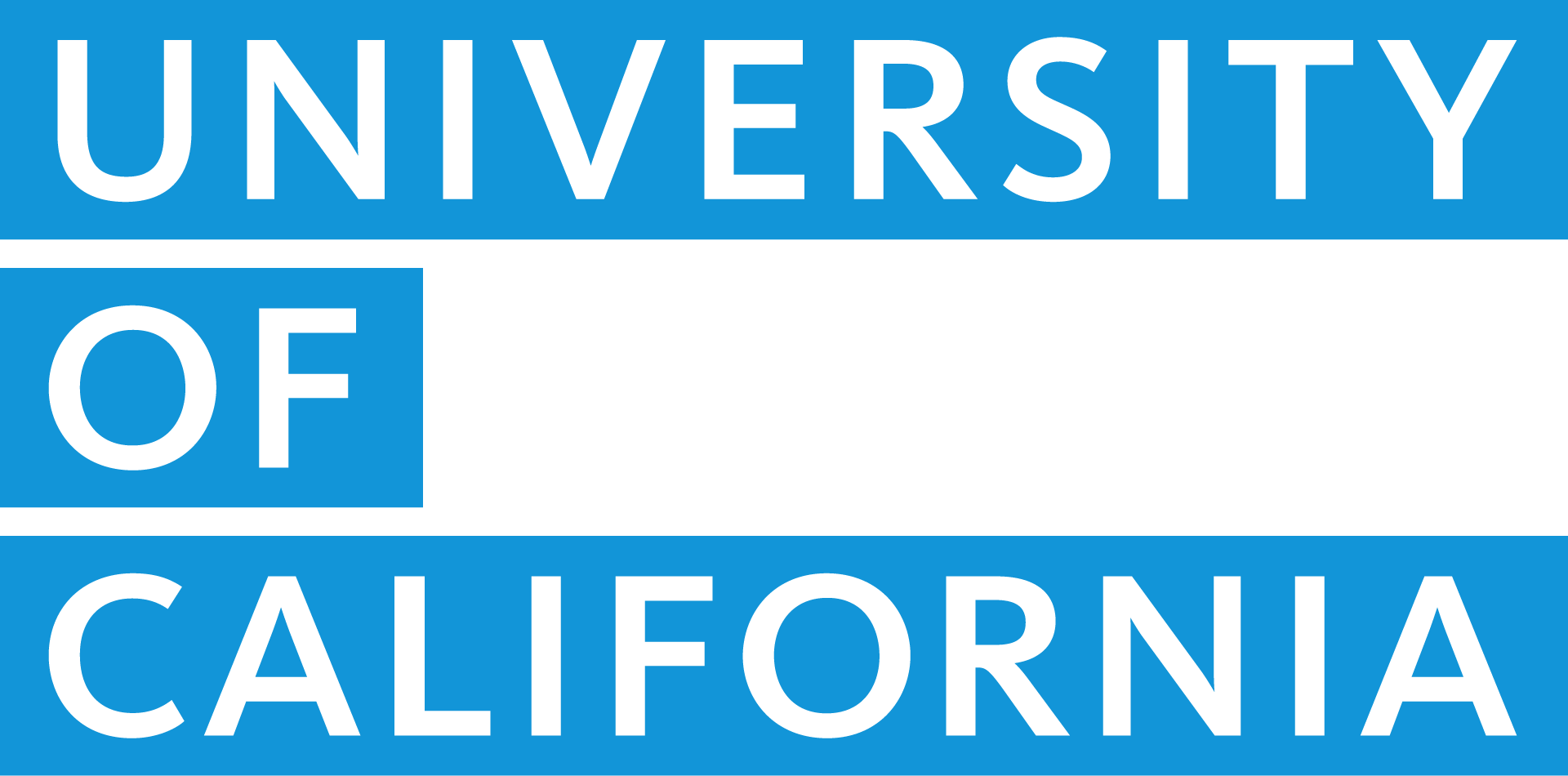If you don’t already consider yourself a Zoom expert, chances are that you’re hoping to be one by the end of the shelter-in-place mandate. Here’s what you need to know!
1. Get started — today!
If you’ve been literally phoning it in to avoid using the Zoom video app, this Zoom quick start guide is for you. Here’s what you need to get started, from signing in to creating a meeting and understanding the app icons. The UCOP Zoom site offers many additional “start here” tips!
2. Master the basics with free webinars — live or archived
Zoom offers free live webinars on basic topics every day! And, they’re archived so that you can watch them on your own time. Check out this list of topics and schedule one that meets your needs.
3. Be security-savvy
Zoom recently made headlines when the FBI issued a warning about potential hacks. Protect yourself and UC by making sure you keep your account and meetings as secure as possible. Download these security tips (PDF) from IT Client Services.
4. Download a UC-branded background
Not quite ready to show your colleagues or clients your work-from-home surroundings? Show your UC pride by downloading one of these beautiful UC-branded Zoom backgrounds. Need help updating it? Check out this quick tutorial.
5. Take your skills up a notch
Zoom experts offer regular deep-dive events on specific topics — including one where you can ask an expert anything you want! Here are the current offerings.
6. Boost your professional presence
When you’re used to meeting face-to-face, it can be a bit of a challenge to get yourself in the virtual mindset. Check out this conversation between Vice Provost Yvette Gullatt and UC San Diego alumna Jessica Chen, founder & CEO of Soulcast Media, on professional presence via webcam and leading effective remote meetings.
7. Try these tips to meet better
When done well, Zoom meetings can be just as effective as face-to-face ones. These tips from the UCSF IT blog make will help make you a better host and participant.
For technical difficulties, or other Zoom issues, contact ServiceDesk@ucop.edu.